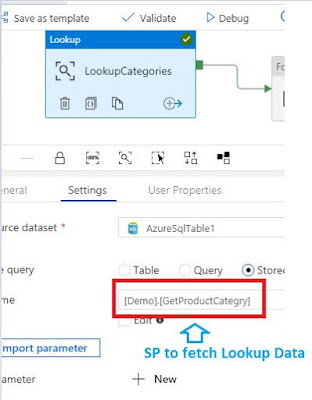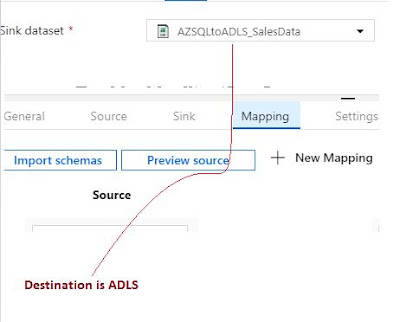From that view we'll be creating a SP say GetSalesInfo that is fetching the records.
===================================================
Alter proc demo.GetSalesInfo @ProdCat nvarchar(100)
AS
BEGIN
select h.OrderDate,h.PurchaseOrderNumber,MAX(h.SubTotal) Amount
from SalesLT.SalesOrderHeader h
inner join SalesLT.SalesOrderDetail d
on h.SalesOrderID = d.SalesOrderID
inner join SalesLT.Product p
on d.ProductID = p.ProductID
inner join SalesLT.ProductCategory pc
on pc.ProductCategoryID = p.ProductCategoryID
and pc.Name = @ProdCat
where YEAR(h.OrderDate)= 2008 and h.PurchaseOrderNumber is not null
group by h.OrderDate, h.PurchaseOrderNumber
end
go
=====================================================================
We also need to create a table and sp for logging=====================================================================
create table demo.ETLLog
( id int identity (1,1) primary key,
DateProcessed datetime default(getdate()),
ProductCategory nvarchar(100) not null,
duration int not null)
Create or ALTER proc demo.updateETLLog
@ProdCat nvarchar(100), @duration int
@ProdCat nvarchar(100), @duration int
as
begin
insert into demo.ETLLog(ProductCategory,duration)
values(@ProdCat ,@duration)
values(@ProdCat ,@duration)
end
go
And we require one SP to fetch the lookup data as below
ALTER proc demo.GetProductCategry
AS
BEGIN
select productcategoryid, Name as Category
from SalesLT.ProductCategory
END
In ADF First you need to create a pipeline and then drag
a Lookup from the left pan of the designer.
See the highlighted part for the
Lookup where the category
Lookup where the category
is coming from the SP enabling
looking thru those category via
Foreach loop
To use from the Lookup value
by foreach loop, inside setting
of the foreach loop we need to
use the below formula inside
the setting tab under item.
Use Foreach as sequential mode
@activity('LookupCategories').output.value
if you double click the foreach loop then you'll be redirecting to the below screen
where you need to add a copy control first
The input parameter if the SP to be supplied from the parameter value
@item().Category
@item().Category
Please note Category is one of the output of the SP demo.GetProductCategry
The sink here is destination.
When you'll go to the tab for
any data-set sink or source,
you'll be having two options
Choosing from the existing or
creation of a new.
I created the new data-set and
then I need to create the link
server
One is for source i.e. Azure SQL DB
For that you need to remember
the SQL credential i.e. UID and
the SQL credential i.e. UID and
pwd of Azure SQL.
For ADLS you need to add the ADF
pipeline name inside the access
tab
tab
of ADLS data explorer and use the
manage identity option.
I'm not explaining the process for ADLS security not a great extent.
Anyways if you get any security error while testing connection for
ADLS please use the below link
ADLS please use the below link
For dynamic creation of files based on category inside folder of ADLS
Use the dynamic file creation
@concat('sales_',item().Category,'.txt')